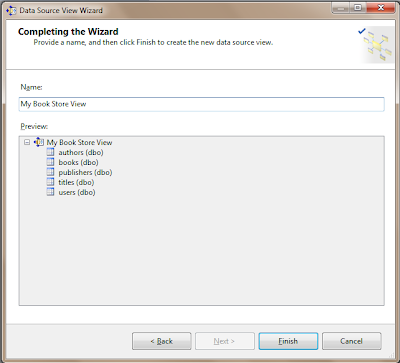To add auto increment column we can use "RunningValue" function in SSRS.
To do this add below expression to the cell in the group you want to add auto increment column.
=RunningValue(<Value Field (Must be the grouped field)>,CountDistinct,"<DataSet>")
Example:-
=RunningValue(Fields!Name.Value,CountDistinct,"DataSet")
To do this add below expression to the cell in the group you want to add auto increment column.
=RunningValue(<Value Field (Must be the grouped field)>,CountDistinct,"<DataSet>")
Example:-
=RunningValue(Fields!Name.Value,CountDistinct,"DataSet")